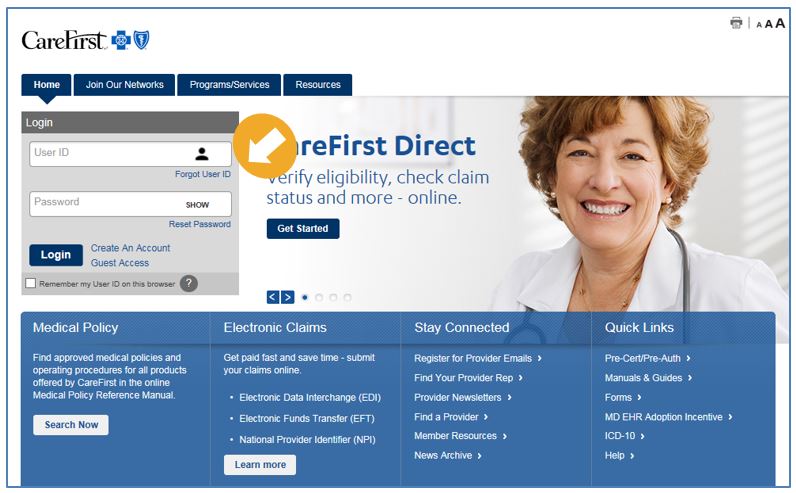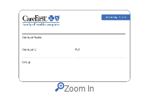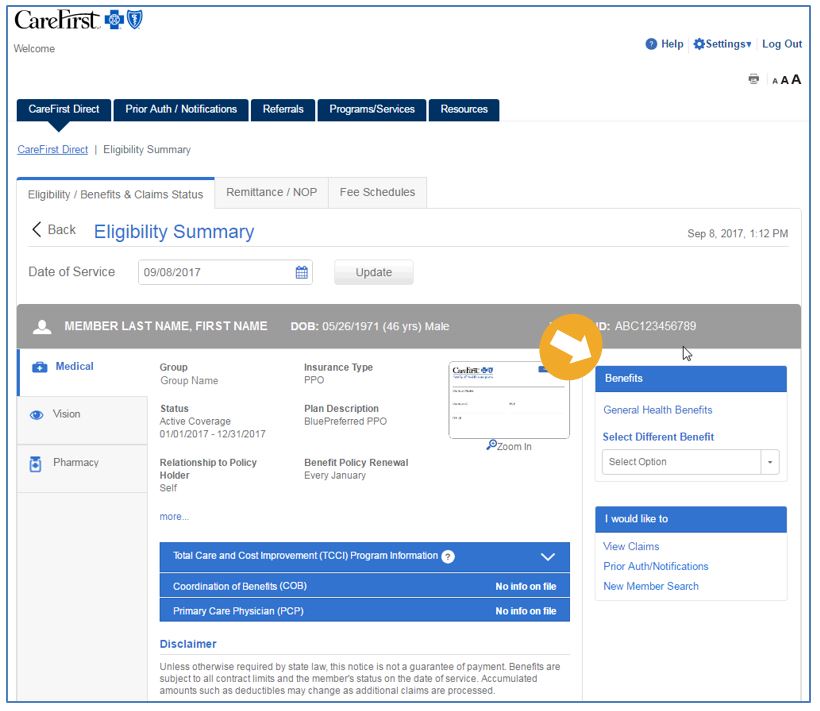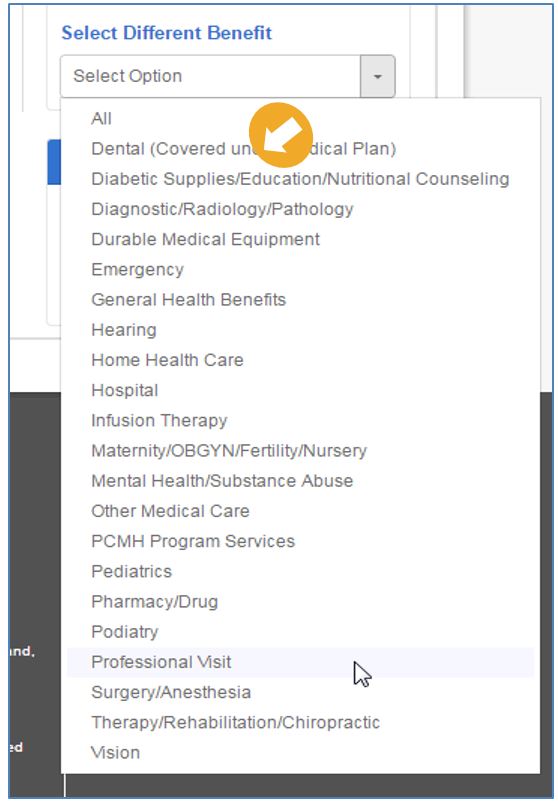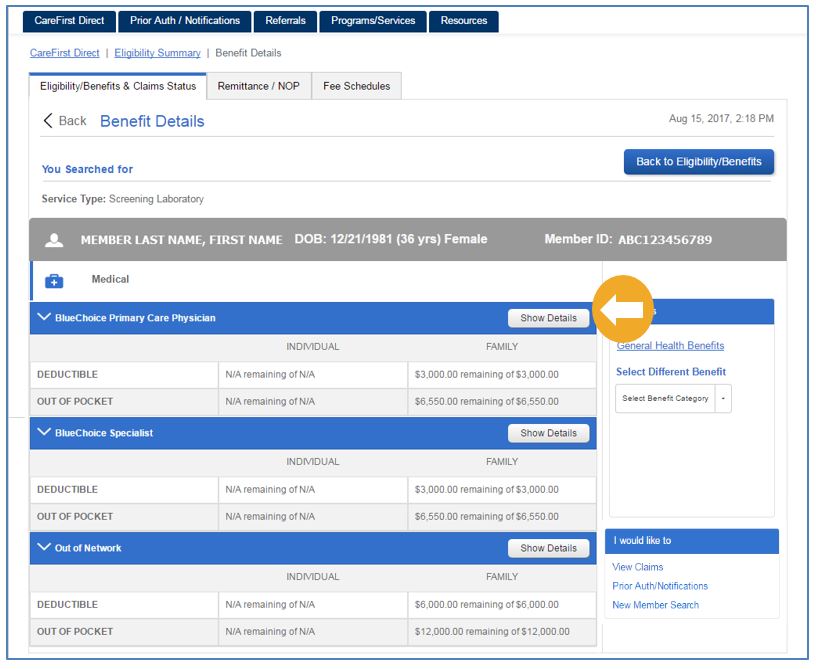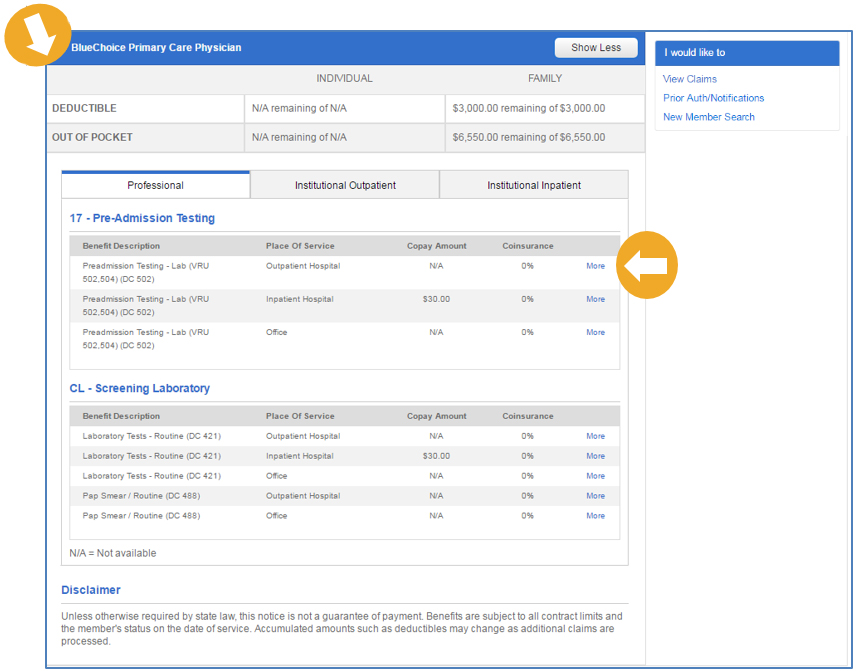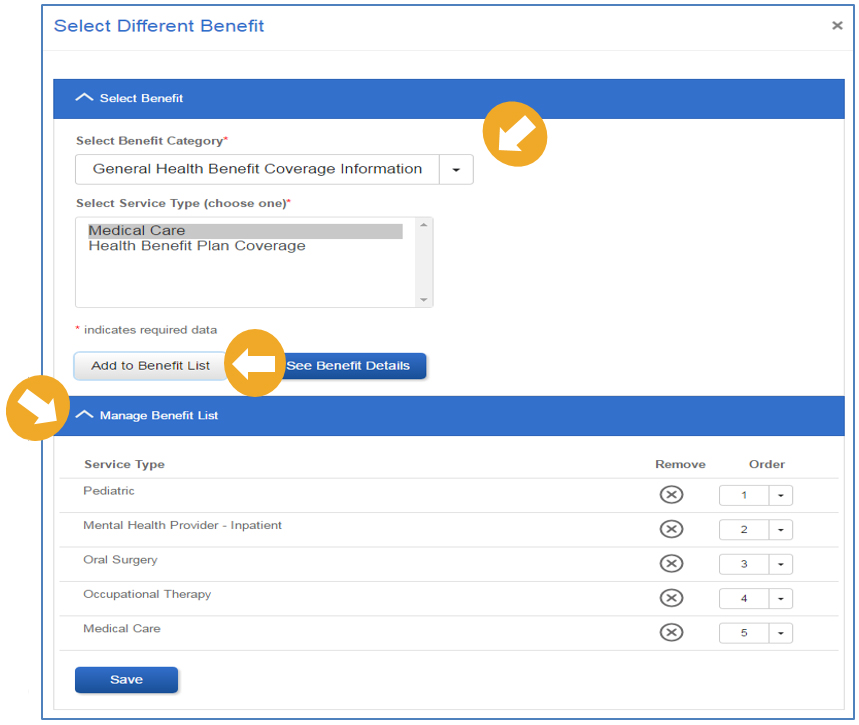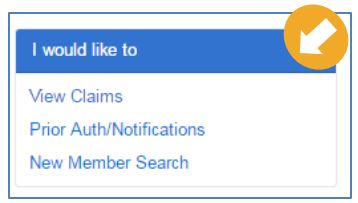Provider Portal User’s Guide
Eligibility and Benefits
You can search for a Member to check their Eligibility and Benefits information directly from the CareFirst Direct home page. We recommend checking eligibility and benefits every visit to ensure accuracy. To view the information you need, please be sure to have the membership ID and patient’s date of birth.
|
|
Log in to the Provider Portal at provider.carefirst.com. |
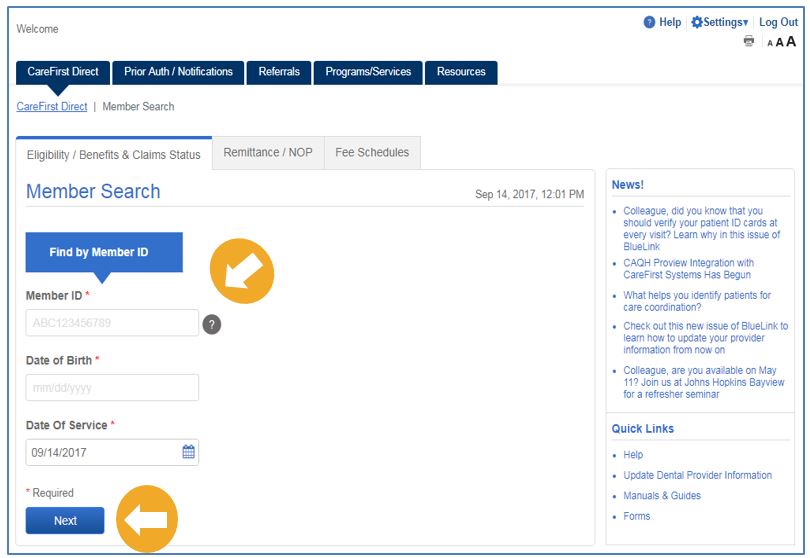 |
You can search for a Member to check their Eligibility and Benefits information directly from the CareFirst Direct home page. We recommend checking eligibility and benefits every visit to ensure accuracy. To view the information you need, please be sure to have the membership ID and patient’s date of birth. Once logged in, you will see the CareFirst Direct home page and the ‘Member Search’ screen. The tabs across the top will appear based on the access you have within CareFirst Direct. To begin the process of verifying a Member’s eligibility and benefits, ensure the ‘Eligibility/Benefits & Claims Status’ tab is selected and then enter the following information in the field provided:
and click ‘Next’ |
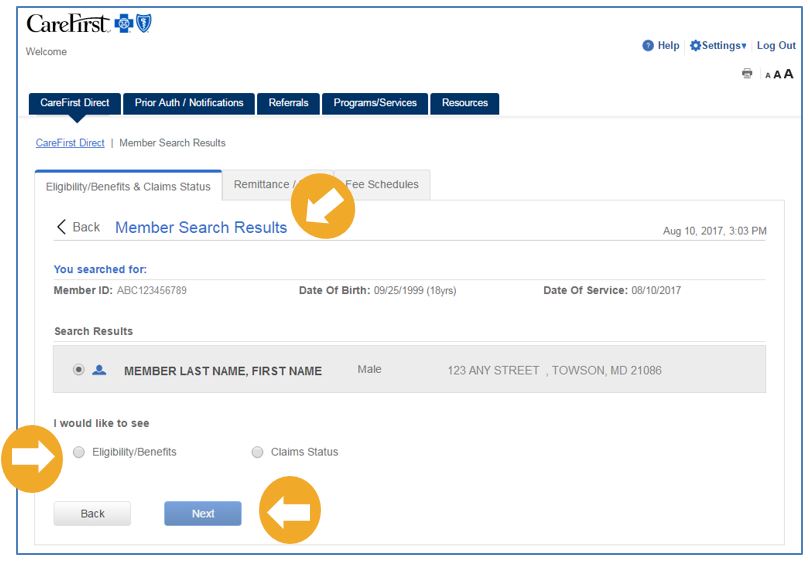 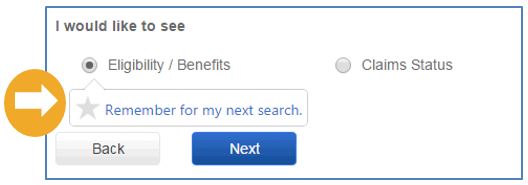 |
The results of your search will then display. Select the correct Member by clicking on the Under ‘I would like to see’, select Eligibility/Benefits and click, ‘Next’. Note: You can set Eligibility/Benefits as your default selection for future searches by clicking on
|
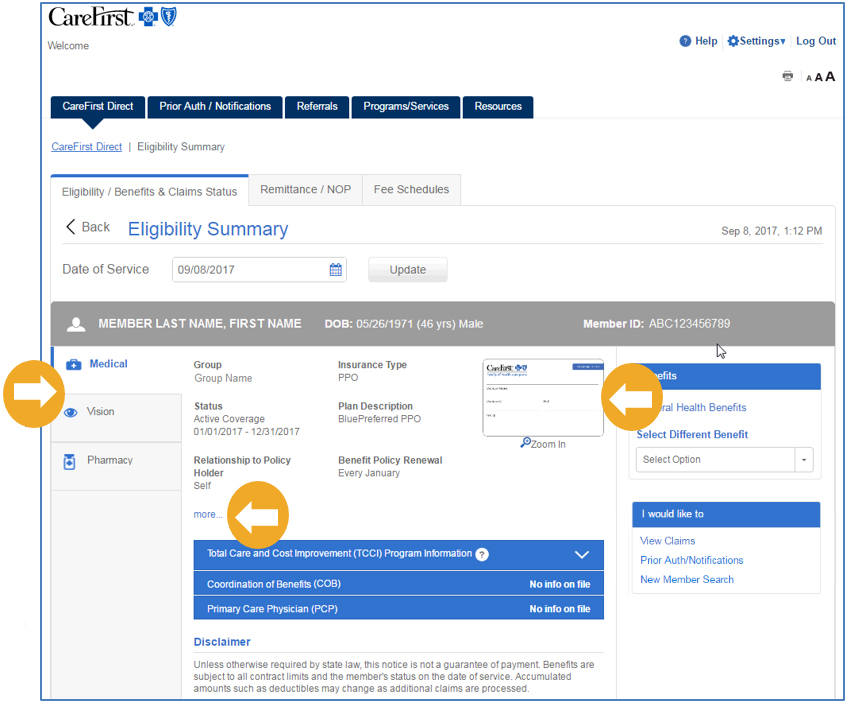 |
You will be taken to the ‘Eligibility Summary’ screen. Here you will find all the policies associated with the member. Here is an example of the information you will see when viewing a member’s Medical Policy information. From here you will be able to view important information such as:
If it’s available, you can pull up the Member’s ID card by clicking on the image.
|
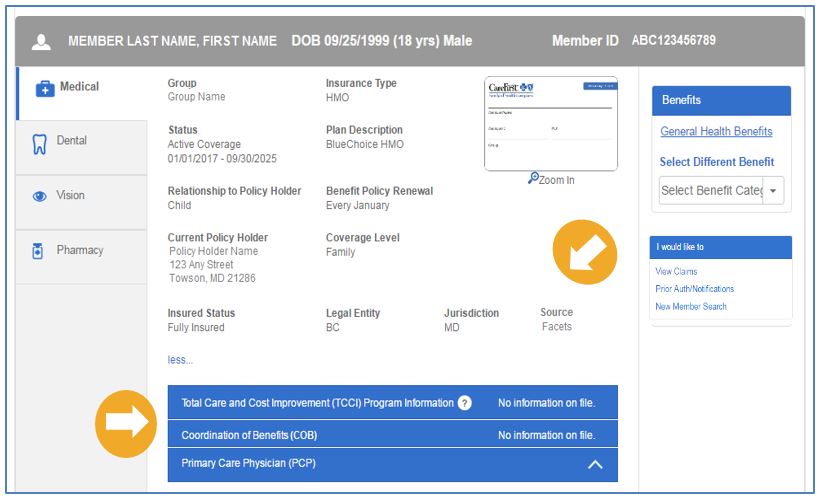 |
When you click ‘more…’, you will see additional information such as:
You can also expand the rows (where applicable) to find additional details related to the Total Care and Cost Improvement (TCCI) Program, Coordination of Benefits (COB) and Primary Care Physician (PCP). |
|
|
To begin your search, under the Benefits section, you have the option of selecting information on ‘General Health Benefits’ or you can search for a specific benefit category by selecting from the drop-down menu under ‘Select Different Benefit’. |
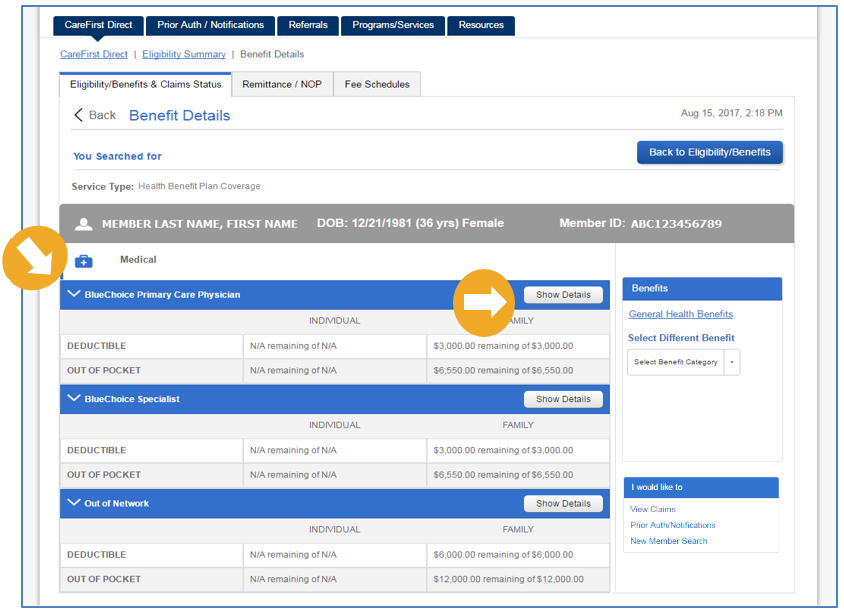 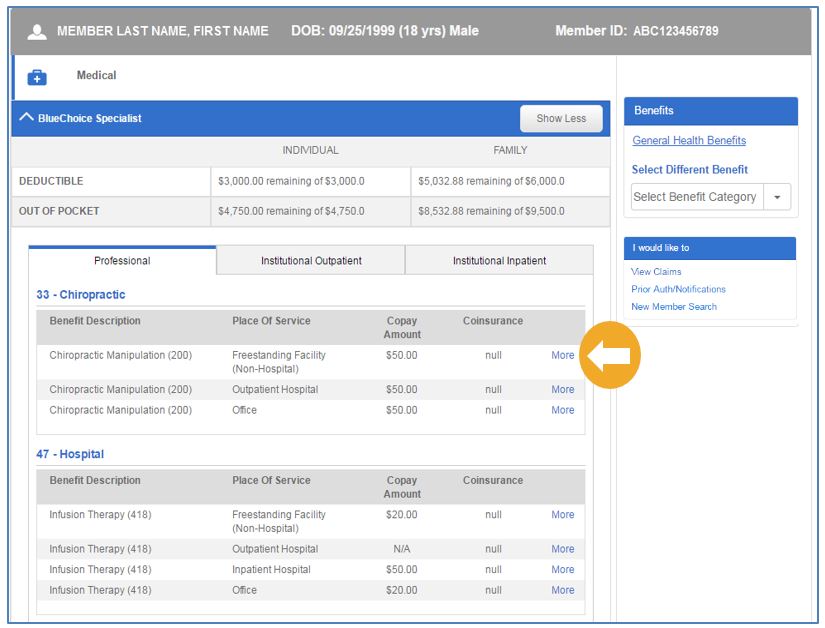 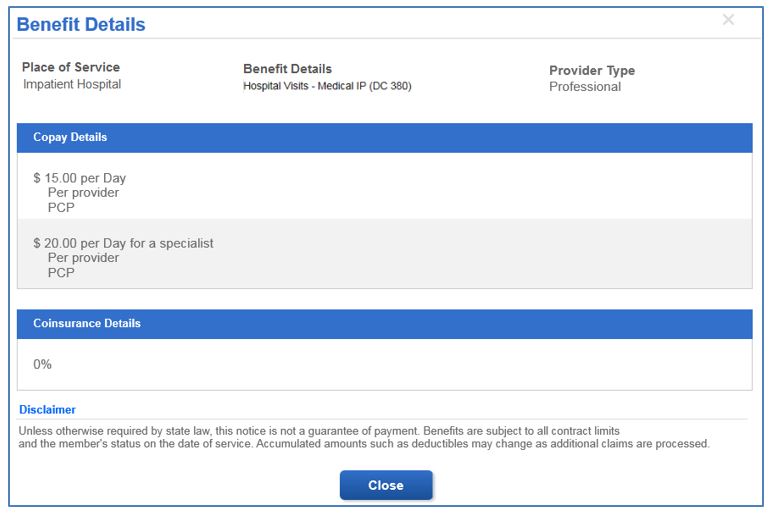 |
General Health Benefits SearchWhen you select the General Health Benefits option you will be provided a list of commonly searched categories. You will find helpful information related to the following:
When you click ‘Show Details’, additional information is available including:
Once you locate what you are looking for, you can also click on the ‘More’ hyperlink for additional details. |
|
|
Select Different Benefit SearchTo begin a ‘Select Different Benefit’ search, click on the dropdown to select the Benefit Category you need.
|
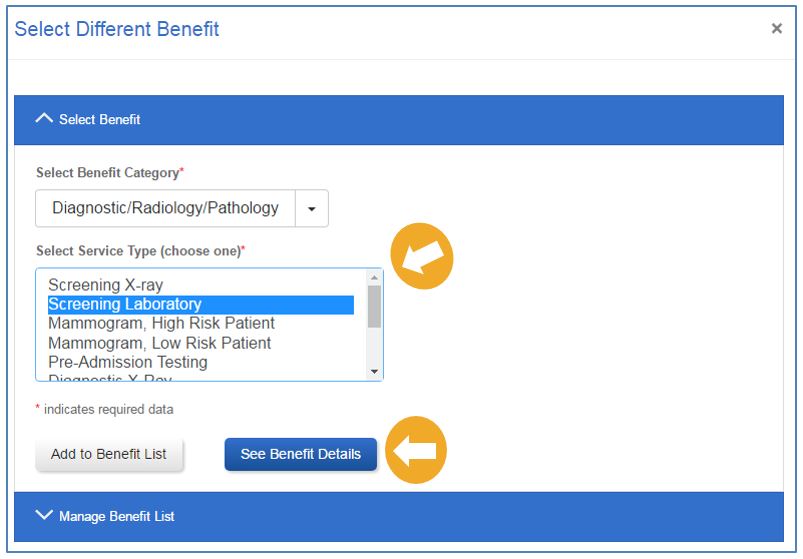 |
Once you select the Benefit Category and the Service Type, click ‘See Benefit Details’. |
|
|
From here, click on the corresponding ‘Show Details’ button for the benefit information you need from your search. |
|
|
You will then be able to view the following:
Be sure to click on ‘More’ for any additional information regarding that benefit. |
|
|
Adding to Benefit ListYou can create a list of up to 15 benefits that you frequently search for to save time. From the Select Different Benefit screen, select the Benefit Category and Service Type you need and click on ‘Add to Benefit List’. Under Manage Benefit List, you will see all the Service Types you have selected along with the ability to remove any you no longer need as well as select the order in which you would like them to appear. |
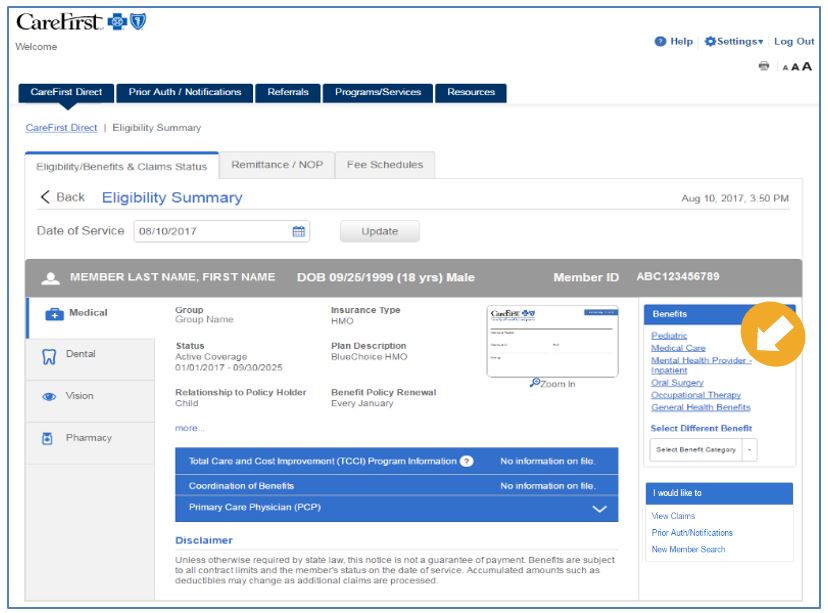 |
When you add a benefit to your list, it will appear on the right-hand side of the Eligibility Summary screen under the Benefits heading. Once added, you can simply click on the benefit hyperlink you need from your list to review the eligibility information.
|
|
|
‘I would like to’ NavigationYou will notice throughout the Eligibility and Benefits search screens you are provided helpful navigation options under the ‘I would like to’ heading. From there, you are able to do the following:
|