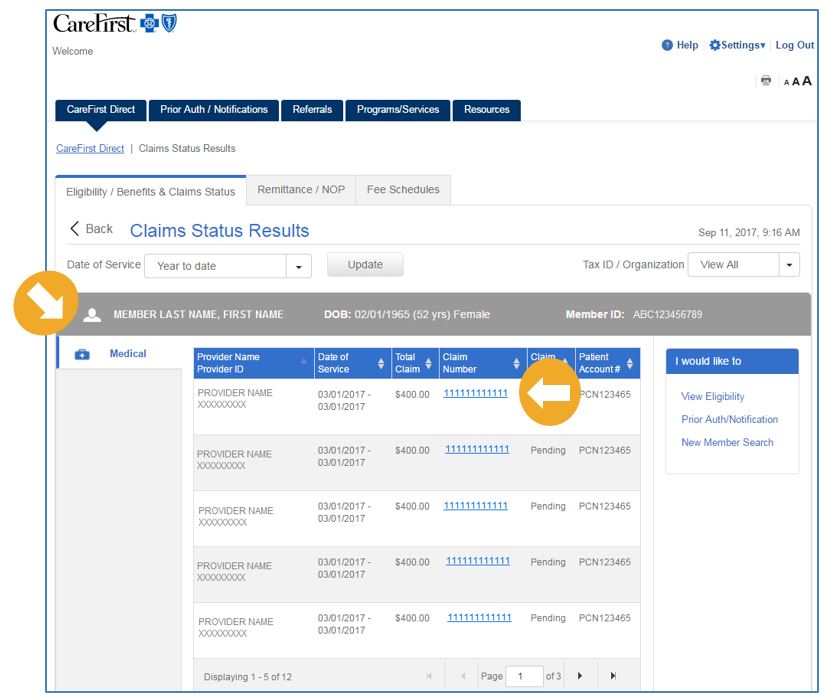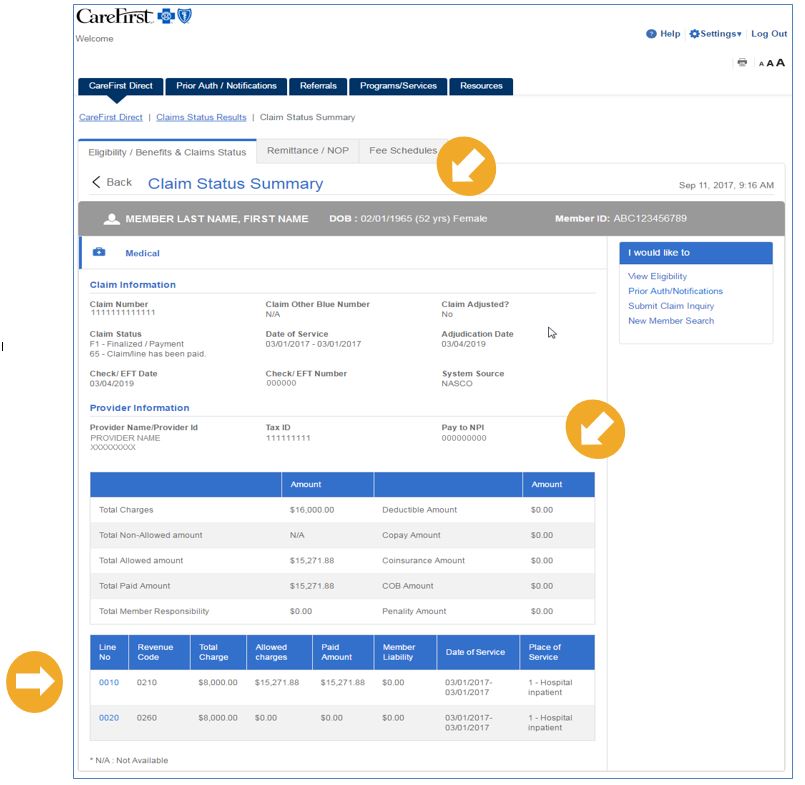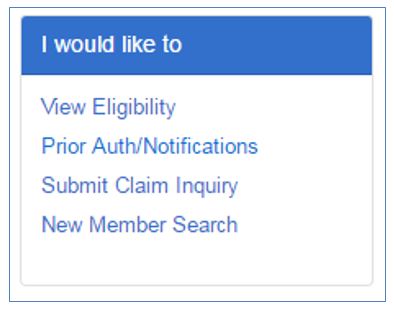Provider Portal User’s Guide
Claim Status
CareFirst Direct provides detailed claim status information for our providers in real time. The following walks through the steps to take when reviewing the status of a claim.
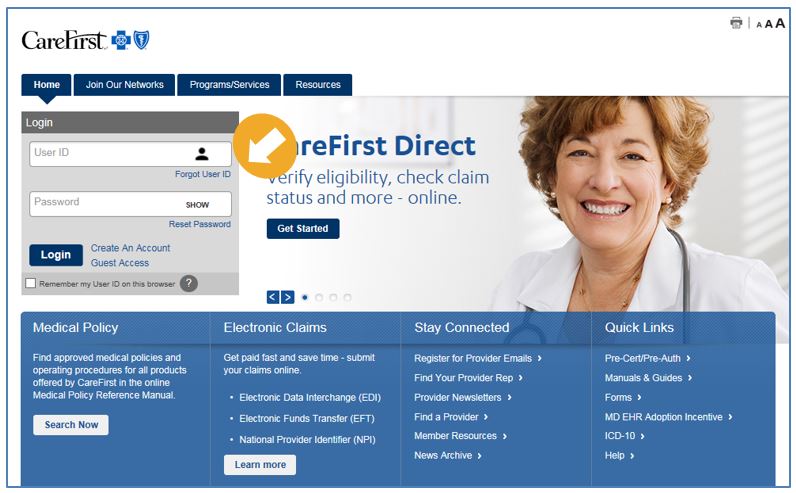 |
Log in to the Provider Portal at provider.carefirst.com. |
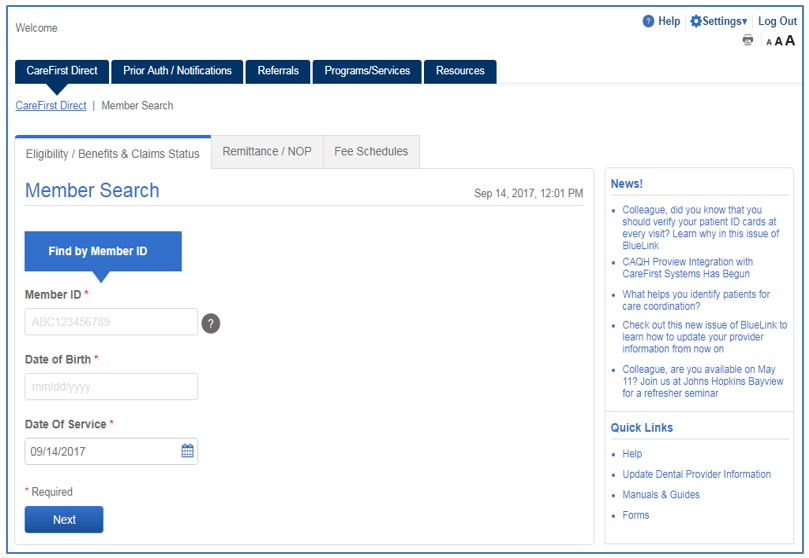 |
Once logged in, you will see the CareFirst Direct home page and the ‘Member Search’ screen. The tabs across the top will appear based on the access you have within CareFirst Direct. To begin the process of checking the status of a claim ensure the ‘Eligibility/Benefits & Claims Status’ tab is selected and then enter the following information in the field provided:
and click ‘Next’. |
|
|
The results of your search will then display. Select the correct Member by clicking on the Under ‘I would like to see’, select ‘Claim Status’.
|
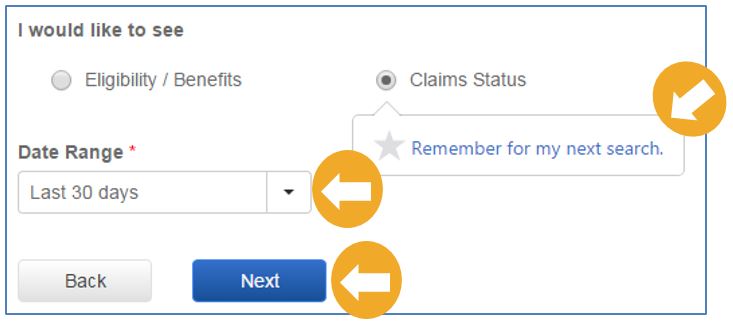 |
Note: You can set Claim Status as your default selection for future searches by clicking on
Once you select Claim Status, a drop down will appear allowing you to enter a Date Range. You have the following options:
Make your selection and click ‘Next’ |
|
|
Based on your search criteria, general claim status results will display, including:
To view a specific claim, click on the corresponding ‘Claim Number’ hyperlink. |
|
|
Clicking on the ‘Claim Number’ hyperlink will open more detailed information, which includes:
|
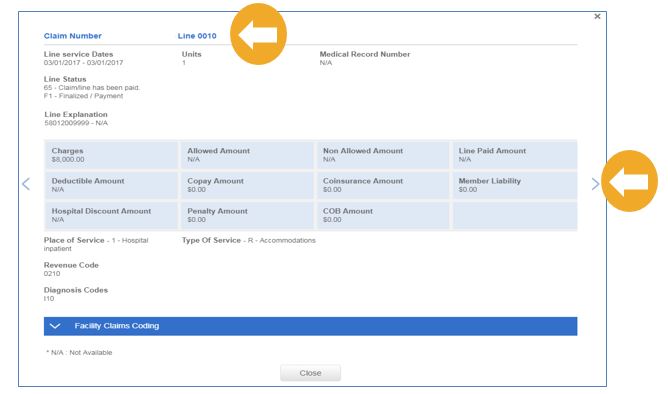 |
From here, you can click on the line number hyperlink to view the details of that line. You can also navigate to any additional lines of information for the claim by clicking on the |
|
|
‘I would like to’ NavigationYou will notice throughout the Claim Status search screens you are provided helpful navigation options under the ‘I would like to’ heading. From there, you are able to do the following:
|