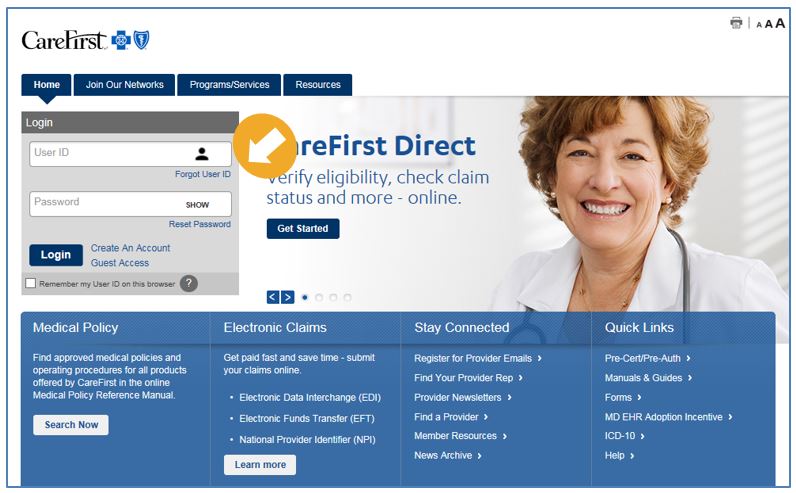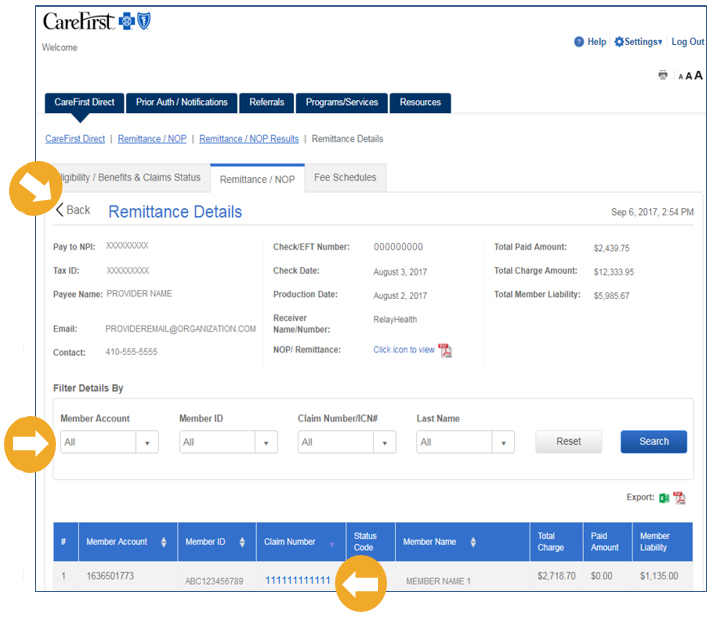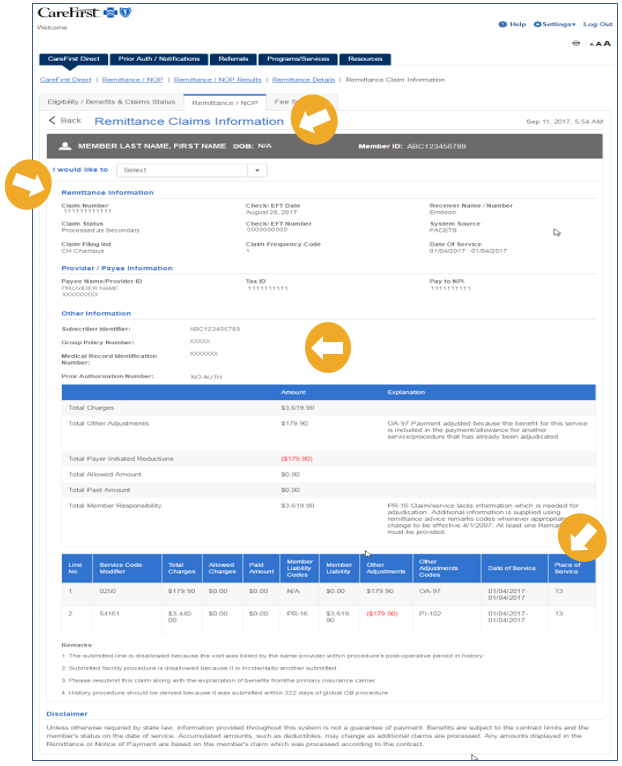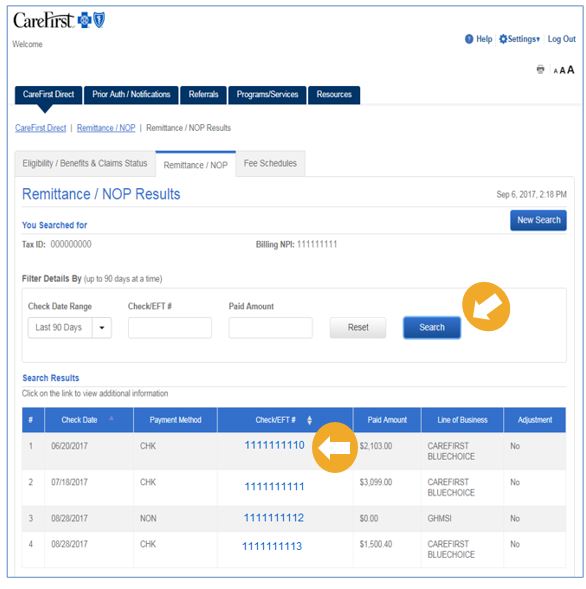Provider Portal User’s Guide
Remittance/Notice of Payment
The following provides step by step instructions for when you want to review your remittance/notice of payment within CareFirst Direct.
|
|
Log in to the Provider Portal at provider.carefirst.com. |
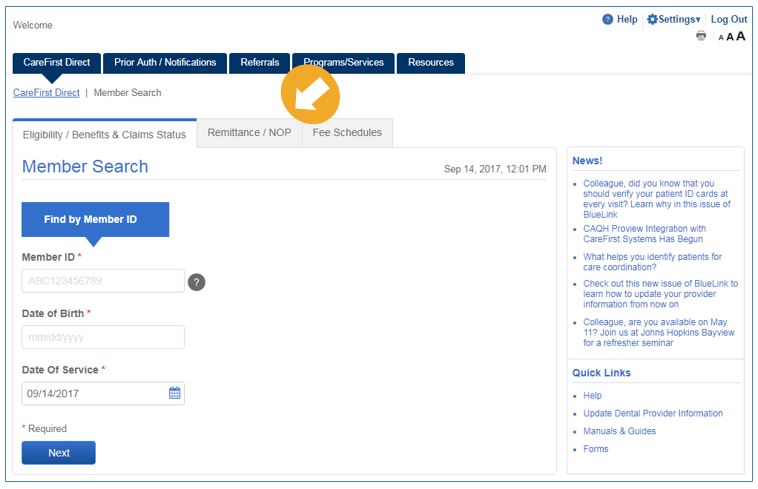 |
Once logged in, you will see the CareFirst Direct home page and the ‘Member Search’ screen. The tabs across the top will appear based on the access you have within CareFirst Direct. To begin the process of viewing a Remittance/Notice of Payment click on the ‘Remittance/NOP’ tab Note: To view Remittance/Notice of Payment, your Office Administrator will need to provide you with access through User Management or you are able to request access within ‘Settings > View Access’ on the Provider Portal Home Page. |
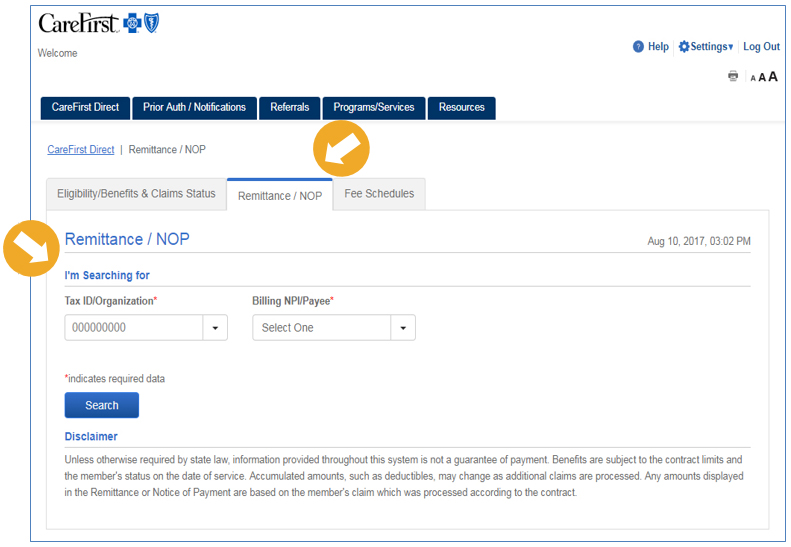 |
Your Tax ID/Organization will auto-populate unless you are a user with access to multiple tax id’s. In those cases, you can select the tax id you need from the Tax ID/Organization drop down menu. From the Billing NPI/Payee drop down menu, you have the option of viewing a Remittance by a specific Billing NPI or viewing them All. |
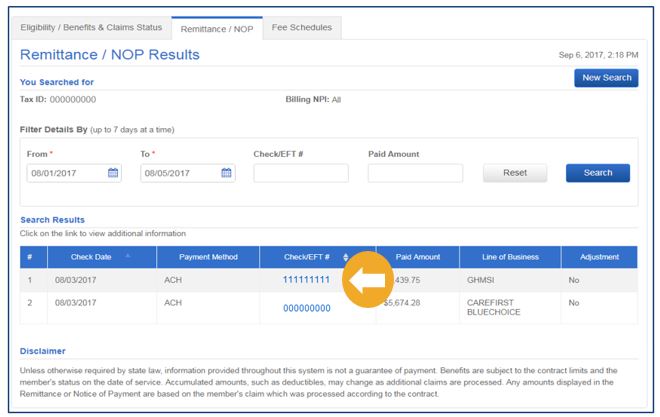 |
Search for All Billing NPI/PayeeIf you select ‘All’ from the Billing NPI/Payee, the following fields will appear to help refine your search:
Note: You can search up to 7 days at a time. Enter the information you need in the fields provided and click ‘Search’.
|
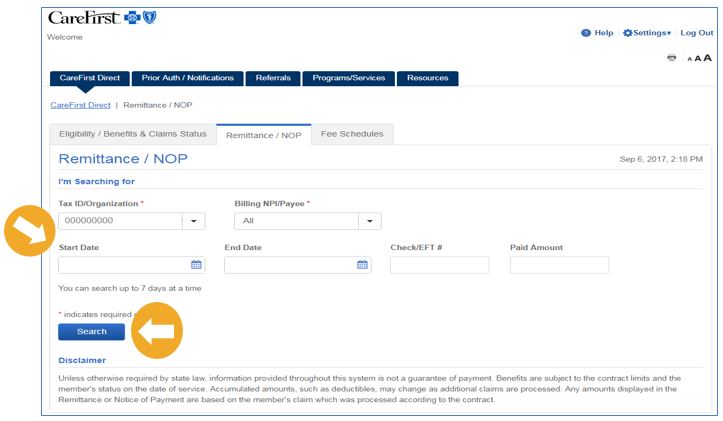 |
Based on your search criteria, results will appear. From here you can click on the ‘Check/EFT Trace Number #’ hyperlink to view the Provider Remittance Details. |
|
|
On this screen, you can view all the claims associated with the Remittance. You can Filter Details by:
and click ‘Search’. You are also able to Export the information to Excel or a PDF file. To view the specific claim information, click on the ‘Claim Number’ hyperlink. |
|
|
Here is an example of the information you will receive when you click on a ‘Claim Number’ hyperlink. It will provide you with the following information:
Along with any specific Explanations if applicable. |
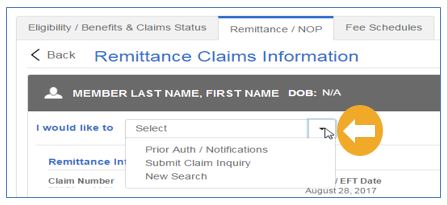 |
From this screen, under the ‘I would like to’ drop down, you have the option to navigate to the Prior Auth/Notification screen to begin that process, submit a claim inquiry or start new search. |
|
|
Search by a Specific Billing NPI/PayeeWhen you select a specific Billing NPI/Payee from the drop down and click Search, you will be taken to this screen. The system will default to displaying any results from the Last 90 days. You can change your search criteria here. You have the following options:
Once you enter your criteria, click ‘Search’ to locate the information you need. |